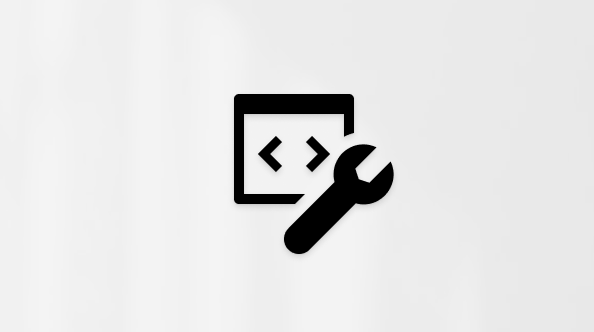Transfer your files and settings to a new Windows PC
Applies To
Are you planning to upgrade to a new PC? This guide will walk you through a functionality that automatically copies your files, settings, and preferences from your previous PC to your new one.
Overview
When you're setting up your new PC, this experience is designed to transfer your important data from your previous PC to your new one. This means you can start using your new PC with all your files, settings, and preferences intact.
The experience is available to Microsoft accounts that don't have an existing backup. If your Microsoft account has an existing backup, you can restore it using the Windows restore experience.
Note: This experience isn't currently available in China.
What is transferred?
During the transfer process, the following is copied:
-
All files: Your documents, photos, videos, and other files saved across folders or drives are transferred to your new PC.
-
Settings and preferences: This includes your wallpaper, themes, and other personalization settings.
What isn't transferred?
-
System and OS files like Program Files, Program Data, Temp, etc. are automatically excluded from the transfer.
-
OneDrive files won't be transferred. Sign in to OneDrive on your new PC to access them.
-
Applications installed on your previous PC.
-
Saved Passwords and sign-in credentials.
-
Drives encrypted with BitLocker. To include data from such drives, please decrypt them before starting the transfer.
Requirements
-
Processor: This feature is currently supported on most Intel and AMD-based PCs. Support for additional processor architectures is planned in future updates.
-
Operating system version: The previous PC can run Windows 10 or Windows 11, while the new PC must run Windows 11, version 2024 or later.
-
Microsoft account: On the new PC, sign in with a Microsoft account during setup. Make sure the account does not already contain an existing backup.
How it works
The transfer takes place when you are setting up a new PC. Here's a step-by-step overview of the process:
-
Make sure both your PCs are connected to the same Wi-Fi or LAN network.
-
Plug in both the PCs to a power source throughout the transfer process to avoid interruptions.
-
Ensure your previous PC is up to date with the latest cumulative updates for Windows 10 or Windows 11.
-
Open the Windows Backup app.
-
In the Windows Backup app, select Transfer information to a new PC to begin pairing.
Note
If you can't find the transfer option, you might need to update your previous PC first.
-
From Settings on your previous PC, select Windows Update, or use the following link:
-
Select Check for updates.
-
Download and install all updates.
-
If your previous PC is running Windows 10, and you are prompted to download Windows 11, ignore that message.
-
-
Restart your device.
-
Search again for Windows Backup on the Windows search bar.
-
In the Windows Backup app on your previous PC, you'll see the PC's name that you must enter on the new PC.
-
On your new PC, you’ll see a one-time code which must be entered in the Windows Backup app on your previous PC.
-
The devices will be securely paired after verification.
A list of files and folders available for transfer appears. Use the drop-down menu to adjust your selection and choose the items to bring over.
Note: If the new PC has less storage space than the previous one, some files or folders must be deselected to fit within the available space before proceeding.
-
Select Start transfer on your new PC.
-
Sit back and relax! Your files and settings are copied to your new device.
-
Once the transfer is complete, you'll receive a summary of what has been transferred. The remaining setup experience will continue as usual.
Note: If the transfer is interrupted due to a network issue or any other reason, Windows automatically tries to resume the transfer for you. If Windows is unable to resume the transfer, you can restart the transfer.